CapCut vs Canva
CapCut vs Canva 2025: The Ultimate Showdown for Modern Content Creators
In the dynamic world of digital content creation, two platforms dominate the field for accessibility and viral potential: CapCut and Canva. While both tools offer video editing capabilities, their core strengths, user experience, and ideal use cases are fundamentally different.
This comprehensive comparison will help you, the content creator or digital marketer, determine whether the video-first specialist CapCut or the all-in-one design powerhouse Canva is the right tool to achieve your 2025 content goals.
1. Core Purpose: Specialist vs. Generalist
The key to choosing between CapCut and Canva lies in understanding their original design philosophy.
CapCut: The Mobile-First Video Specialist
CapCut was built from the ground up to be a powerful, yet easy-to-use, video editor.
- Primary Focus: Detailed video timeline editing, multi-layer work, and precise clip adjustments.
- Unique Edge: Owned by ByteDance (the parent company of TikTok), it offers immediate access to trending sounds, filters, effects, and templates optimized for rapid short-form video creation (Reels, TikToks, Shorts).
- Best For: Creators whose primary goal is dynamic video content, complex effects (like speed ramps or keyframe animations), and high-quality, free output with no watermark.
Canva: The All-in-One Design Hub
Canva started as a graphic design platform and later integrated video capabilities.
- Primary Focus: Design versatility across all formats: social media posts, presentations, print, and video. It excels at maintaining brand consistency.
- Unique Edge: Its massive template library and drag-and-drop interface allow non-designers to quickly create professional-looking visual assets and easily incorporate video clips into design projects (e.g., adding a simple video to an infographic or ad).
- Best For: Small businesses, marketers, and creators who need a single platform for all their design needs and whose videos are more design-heavy (titles, graphics, brand overlays) than effect-heavy.
2. Feature Comparison: Deep Video Power vs. Design Breadth
The following table breaks down how the platforms compare across essential features:
| Feature | CapCut (Video Editing Depth) | Canva (Design & Branding Breadth) |
| Video Timeline | Superior: Offers a true multi-track timeline for precise layering of clips, effects, and audio. | Basic/Moderate: Adequate for simple cuts, trimming, and arranging scenes in a slide-like format. |
| Watermark (Free Version) | None on export (user must manually delete the final “CapCut” outro screen). | None on export, but restricts access to Pro elements and stock media. |
| AI Tools (Crucial) | AI Auto Captions (fast and trendy), Green Screen (Chroma Key), Background Removal, and Body/Face Tracking. | Magic Design, Magic Resize (best for graphics), Brand Kit application, and Text-to-Image/Video. |
| Templates | Massive library of Viral Video Templates based on current social media trends. | Enormous library of Design Templates (posters, presentations, logos, ads) with integrated video options. |
| Advanced Effects | Excellent: Keyframe animation, Speed Ramps (Curve), Motion Blur, Advanced Filters, and Lens Effects. | Basic: Simple page transitions and element animations for text and graphic overlays. |
Export to Sheets
3. Accessibility and Pricing Models
Budget and cross-platform access are major deciding factors for creators.
CapCut Pricing: The Free Powerhouse
- Price Model: Primarily Free-to-Use. All core, advanced video editing features are available at no cost.
- Pro Version: The paid CapCut Pro subscription is mainly for unlocking extra AI features (like enhanced AI background removal) and an expanded premium stock media library, but it is not required for professional-looking edits.
- Accessibility: Extremely strong Mobile App (iOS & Android) with growing functionality on its Desktop and Web versions, making it ideal for editing on the go.
Canva Pricing: The Freemium Ecosystem
- Price Model: Operates on a Freemium model. The Free version is powerful for basic design, but the ecosystem’s real value is in the paid Canva Pro or Canva for Teams.
- Pro Version: The subscription unlocks the essential Brand Kit, premium stock media (millions of assets), team collaboration features, and indispensable tools like Magic Resize (instantly converting a video from an Instagram Reel to a YouTube Short size).
- Accessibility: Primarily Web-Based for best performance and collaboration, with functional mobile and desktop apps.
4. Final Verdict: Which Tool Is Right for You?
CapCut and Canva are not rivals; they are often complementary tools in a creator’s workflow.
| Choose CapCut if… | Choose Canva if… |
| Your focus is 90% on video and you need fast, trendy effects to go viral. | Your focus is on consistency across social posts, branding, and presentations. |
| You need deep video editing control (precise cuts, multiple video/audio tracks, speed ramps). | You need to quickly design attractive titles, lower-thirds, or branded graphics to overlay on a video. |
| You require the best free mobile editor with no watermarks and TikTok integration. | You need a platform for team collaboration and centrally managed Brand Assets. |
Export to Sheets
The Recommended Creator Workflow: Use Canva to design all of your static, branded visual elements (channel art, thumbnails, video title screens, and lower-thirds). Then, import those elements into CapCut to perform the heavy-duty video editing, applying all the dynamic effects, transitions, and speed edits for a truly professional, engaging final product.
Post Comment