Capcut 3D Zoom Effect
How to Create the 3D Zoom Effect in CapCut (Full Step-by-Step Guide)
The 3D Zoom Effect is a popular Style feature in CapCut that adds depth and motion to your static photos, making them look like a smooth, three-dimensional animation. It’s incredibly easy to use and is primarily available on the CapCut Mobile App.
What You’ll Need
- CapCut Mobile App: (Available for iOS and Android)
- Photos: 5 to 10 good-quality photos. Images with clear subjects and backgrounds work best for a more pronounced 3D look.
Step-by-Step Guide
Step 1: Start a New Project and Import Your Photos
- Open the CapCut App on your phone.
- Tap on New Project (+).
- Go to the Photos tab and select all the images you want to apply the 3D Zoom Effect to.
- Tap the Add button to import the photos into your project timeline.
Step 2: Apply the “3D Zoom Pro” Style to Each Photo
The effect must be applied individually to every photo in your timeline.
- Tap on the first photo in the timeline to select it.
- Look at the menu bar at the bottom and find the Style option. Tap it.
- In the Styles menu, look under Trending (or the general Styles section) and find the 3D Zoom Pro effect.
- Tap on 3D Zoom Pro and wait for CapCut to Generate the effect. This takes a few seconds.
- Once the processing is complete, tap the ✅ (Check Mark) to confirm.
- Repeat this exact process (Select Photo > Style > 3D Zoom Pro > Generate) for all the remaining photos in your timeline.
Step 3: Adjust the Photo Timing for a Fast Transition
For the viral effect, the photo duration is usually very short to match a beat or quick rhythm.
- Tap on the first photo in the timeline.
- Drag the edge of the clip to adjust its duration to approximately 0.5 seconds or 0.7 seconds.
- Repeat this for all your photos so that the entire sequence transitions quickly and seamlessly.
Step 4: Add Music/Audio
The right music is essential to making the 3D Zoom Effect impactful.
- Move the playhead to the beginning of the timeline and tap Add Audio.
- Go to Sounds and select a Trending Song that fits the rhythmic style of the transition, or use the Extracted option to pull audio from another video saved on your phone.
- Add the audio track to your timeline.
Step 5: Finalize and Export
- Remove Watermark: Select the default CapCut Ending clip (the black screen) at the end of the timeline and tap Delete.
- Preview: Play the entire video back to check that the 3D Zoom Effect and the audio sync up correctly.
- Tap the Export (↑) button in the top-right corner.
- Set your desired Resolution (e.g., 1080p) and Frame Rate (e.g., 30fps).
- Tap Export. Your new 3D Zoom video is now saved to your gallery and ready to share!
Pro Tips for the Best 3D Zoom Effect
Photo Variety: Use a mix of photos (close-ups, medium shots, full-body shots) to make the zooming animation more dynamic and visually interesting.
Go Pro: Always choose the “3D Zoom Pro” style over the regular “3D Zoom.” The Pro version uses more advanced algorithms to create a smoother, higher-quality effect.
Beat Sync: For a professional look, try to line up the transition between each photo so that it hits a strong beat in your chosen music track.
Post Comment