Smooth Velocity Edit (Slow Motion) in CapCut
How to Create the Smooth Velocity Edit (Slow Motion) in CapCut (Ultimate Guide 2025)
The “Velocity Edits” and “Smooth Slow Motion” videos are a massive trend on social media, especially TikTok and Instagram Reels. These edits instantly give your ordinary video clips a dynamic, cinematic, and professional look. The best part? You don’t need expensive desktop software anymore—you can achieve these stunning effects easily and for free using the CapCut mobile app.
This 1000-word guide will teach you how to use CapCut’s most powerful tools, the Speed Curve (Graph) and Optical Flow (or Better Quality), to create a flawless, lag-free smooth Velocity (Slow Motion) edit.
1. What is a Velocity Edit and Why Does it Matter?
A Velocity Edit is a video editing technique where the video’s speed is precisely synced with the music or a specific beat. It involves rapidly shifting between slow motion and fast motion (or a sudden slow-down at a key moment) to enhance the dramatic effect of the action.
Smooth Slow Motion (Optical Flow/Better Quality): This is an advanced feature that inserts new, AI-generated frames into your slow-motion footage. This results in a jerk-free and butter-smooth effect, making the footage look as if it was shot with a high-end camera or edited using professional software. This is the secret to a great modern velocity edit.
2. Before You Begin: Essential Requirements
To create a professional velocity edit, you will need a few things:
- CapCut App: Ensure you have the latest version of CapCut installed on your phone.
- High-Framerate Footage (Recommended): For the smoothest results, your video should ideally be recorded at 60fps (Frames Per Second). (30fps will work, but 60fps offers superior fluidity).
- Music (Audio): The trending song or audio you want to use for the velocity edit.
Part 1: Project Setup and Audio Sync
The most crucial step in any velocity edit is syncing the video action precisely to the audio beats.
Step 1: Start a New Project and Import Footage
- Open CapCut and tap on New Project.
- Select the video footage you want to edit and tap Add.
- First, select the default CapCut Ending clip (the watermark screen) at the end of your timeline and tap Delete.
Step 2: Add Audio and Mark Beats (Match Cut)
- Tap Add Audio from the bottom toolbar, then go to Sounds.
- Choose the audio you want (you can Extract from a video or select a Sound from the library).
- Tap on the audio clip in the timeline, then select Beats (or Match Cut) from the toolbar.
- Listen carefully to the song and tap Add beat wherever you want the speed to change, or an action to hit (this creates a yellow marker).
- After marking all the necessary beats, tap the ✅ (Check Mark). (These yellow markers will now appear above your audio track in the timeline, guiding your speed changes.)
Step 3: Cut the Video According to the Beats
- Tap on the video clip in the timeline.
- Move the playhead to the first yellow beat marker.
- Split the video clip at that marker.
- Continue to Split the video at every beat marker where you plan to start or end a slow-motion segment. This breaks your main video into small, manageable clips.
Part 2: Applying the Smooth Slow Motion (Velocity)
Now we apply the core Velocity (Slow Motion) effect using the powerful Graph tool.
Step 4: Use the ‘Curve’ Tool (Graph Editing)
The magic of the velocity edit comes from the Curve tool, which lets you manually control the speed frame-by-frame.
- Select the specific video clip where you want the slow-motion effect to occur.
- Tap Speed in the bottom toolbar, then select Curve (or Graph).
- CapCut offers several presets (like Montage, Bullet, Jump), but tap Custom and then Edit.
- You will see a graph representing speed, marked with five white dots.
- To Create Slow Motion:
- Raise the dot just before the action (or beat) to create a fast pace (e.g., 1.5x or 2x).
- Lower the next dot (where the slow-down should occur) to create a slow pace (e.g., 0.3x or 0.5x).
- You can add new dots (Add beat) to smooth the transition between speeds.
- Pro Tip: Keep the segment immediately preceding the slow-motion moment slightly fast; this makes the slow-down look more dramatic and cinematic.
- Once you are satisfied with the speed curve, tap the ✅ (Check Mark).
Step 5: Apply ‘Better Quality’ or ‘Optical Flow’ (The Secret to Smoothness)
This is the most critical step to make your velocity edit look “Pro” and eliminate lag.
- After exiting the Curve settings, CapCut will prompt you: “Make it smoother?”
- You will see two options for Frame Rate:
- Normal: (This gives choppy, standard slow motion).
- Better Quality (or in some versions, Optical Flow): Select this option.
- CapCut will begin “Frame Interpolation” (generating new frames for smoothness). This may take a few seconds to a minute, and only after this process will your slow motion look butter-smooth.
- Repeat this process for all the clips where you used the Speed Curve.
Part 3: Final Touches and Export
Once you have applied the velocity effect to all clips, the final steps involve polish and export settings.
Step 6: Add Transitions and Effects (Optional)
- Transitions: Tap the white box between any two clips and add a quick, sharp transition (like Flash or Glitch). Use these transitions very briefly (e.g., 0.1 or 0.2 seconds) to sync perfectly with a beat or the beginning of a velocity change.
- Shake Effect: To add dynamic energy, go to Video Effects and apply a Shake effect (or similar camera movement effect) to the clip where the beat drops. Set the duration to be extremely short so it blends seamlessly with the rhythm.
Step 7: Color Correction and Sharpening
Good lighting and professional coloring elevate your entire video.
- Select any clip in the timeline.
- Go to the Adjust tool in the toolbar.
- Slightly tweak Brightness, Contrast, Saturation (for color vibrancy), and most importantly, Sharpen.
- Sharpening your image slightly makes the video look higher-definition and crisp.
- Tap Apply to all to apply these essential color settings across your entire edit.
Step 8: Export and Share
Your smooth velocity edit is now complete!
- Tap the Export (↑) button in the upper right corner.
- For the best results, set the Resolution to 1080p or 4K (if supported by your device).
- Set the Frame Rate to 60fps. (This preserves the smoothness of your Optical Flow effect).
- Tap Export.
Conclusion
CapCut’s Curve (Graph) tool combined with the Better Quality/Optical Flow option empowers you to create professional-grade Velocity and Smooth Slow Motion edits right on your mobile phone. Mastering this technique is key to creating content that stands out and goes viral on social media platforms. Keep practicing, experiment with different speed variations, and you will soon master the art of rhythm and motion in your videos!
Post Comment