Capcut for ios
CapCut for iOS: The Ultimate Free Video Editor for iPhone Users in 2025
Are you an iPhone user struggling to give your videos a professional polish for TikTok, Instagram Reels, or YouTube Shorts? Do you feel limited by the complexity or high cost of other mobile editing suites? If you’re looking for a powerful, easy-to-use, and, crucially, free video editor optimized for the Apple ecosystem, CapCut for iOS is the solution you need.
This comprehensive guide dives deep into CapCut iPhone Editor in 2025, covering everything from its core Keyframe Animation to its cutting-edge AI Tools. We analyze why this ByteDance-owned tool has become the indispensable iPhone Video Editor for creators globally and how you can maximize its features for your content strategy. CapCut leverages the full power of the iOS platform, offering snappy performance and high-quality exports, all without a hefty price tag.
The Ultimate Guide to CapCut for iOS: Getting Started
The journey with CapCut iPhone Editor begins simply on the App Store. Its surging popularity stems from its User-Friendly Interface and powerful High-Quality Export capabilities. By harnessing the iPhone’s potent processing power, CapCut ensures fast rendering and a buttery-smooth editing experience, even on complex projects.
CapCut is designed for everyone, from absolute beginners to seasoned iPhone Video Editor professionals, eliminating the need for expensive subscriptions or advanced hardware knowledge.
Download and Install CapCut on Your iPhone or iPad
- Visit the App Store on your iPhone or iPad.
- Search for “CapCut – Photo & Video Editor.”
- Tap the Get button and authenticate with Face ID/Touch ID.
- Launch the app. While core features are free, sign up using your TikTok or Google account is recommended to unlock cloud syncing, save customized templates, and participate in community challenges.
Basic Editing Features
The core strength of CapCut lies in its foundational tools, which bridge the gap between mobile editing and desktop capabilities. After importing your footage into a new project, you gain immediate access to these fundamental features:
Trimming, Splitting, and Merging Clips
CapCut’s multi-track timeline allows for precision editing. You can tap any video clip and drag its edges to precisely trim it, ensuring perfect timing. Use the Split function to break up longer clips into manageable segments, and effortlessly Merge videos back together on your timeline. This fluid control is essential for structuring complex narratives quickly and efficiently.
Adjusting Video Speed (Speed Curve Tool)
CapCut goes beyond simple slow-motion or fast-motion effects. The advanced Speed Curve tool allows you to customize the speed at different points within a clip. This enables the creation of the popular cinematic speed-ramp effects and smooth slow-motion transitions, giving your content a dynamic, professional feel. For the best quality, especially with slow motion, always shoot your source videos at 60 frames per second (FPS) or higher.
Massive Library of Filters and Effects
CapCut iPhone Editor is renowned for its vast and frequently updated library of Filters and Effects. These assets are constantly refreshed to align with the latest social media trends:
- Filters: Perfect for precise color grading, giving your videos a desired aesthetic, whether it’s vintage, cinematic, or a clean modern look.
- Trending Effects: Includes viral effects like Glitch, Blur, 3D Zoom, and VCR overlays, which significantly boost the shareability and engagement of your content on platforms like TikTok and Instagram.
Text and Stickers Integration
Enhance engagement and convey messages clearly using CapCut’s robust text tools. You can choose from a large variety of fonts, styles, and colors to add captions, titles, or subtitles. The addition of dynamic stickers and text templates further allows for personalization, helping your videos stand out in a crowded feed.
Advanced AI-Powered Features That Define CapCut in 2025
The state-of-the-art AI Tools are what truly set CapCut for iOS apart from many other iPhone Video Editor apps. These features automate tasks that traditionally required hours of manual effort, making professional editing accessible to everyone.
1. Auto Captions and Text-to-Speech
The Auto Captions feature automatically recognizes speech and generates accurate, synchronized subtitles. This is critical for improving accessibility and boosting video completion rates, as many users watch without sound.
The Text-to-Speech (TTS) capability converts your typed script into natural, expressive audio using various language and voice options, perfect for fast, high-quality voiceovers without recording your own voice.
2. Background Removal (Chroma Key & Auto-Remove)
- Chroma Key: The industry standard tool for removing specific color backgrounds (like green or blue screen footage).
- Auto-Remove: Powered by AI, this intelligent tool automatically and cleanly isolates the main subject from the background, allowing you to instantly replace the environment without needing a physical green screen setup.
3. Keyframe Animation and Motion Tracking
Keyframe Animation is the backbone of professional motion graphics. It gives you precise control over the position, size, opacity, and rotation of any element (text, overlay, or sticker) over time.
The Motion Tracking tool is invaluable, allowing you to seamlessly link an element (like a text bubble or an emoji) to a moving object within your video, ensuring it follows the subject accurately.
4. Advanced Video Stabilization
If you shoot handheld footage on your iPhone, the Video Stabilization feature uses intelligent algorithms to smooth out shaky clips. This results in steady, polished footage that looks like it was captured with a gimbal, greatly improving the overall viewing experience.
CapCut Pro vs. Free Version: What iPhone Users Get
While the free version of CapCut for iOS is immensely powerful, the CapCut Pro subscription is tailored for creators who require next-level professional capabilities and exclusive assets.
| Feature | CapCut (Free) | CapCut Pro (Subscription) |
| Watermark | Removable (Manual) | Completely Auto-Removed |
| AI Tools | Basic Captions, Simple effects | Advanced AI Tools (e.g., AI Color Correction, AI Noise Reduction, Advanced Stabilization) |
| Assets | Free Music, Standard Filters | Premium Templates, Exclusive Filters, HD Stock Footage |
| Export | Standard HD and 4K | 4K 60fps, Smart HDR Export, Enhanced Bitrate |
Export to Sheets
The Pro version is particularly beneficial for its AI-Powered Audio Enhancement and Advanced Color Grading tools, which can elevate standard iPhone footage to a cinematic standard. The access to premium templates also provides a significant time-saving advantage.
Essential Tips and Tricks for Efficient iOS Editing
Mastering CapCut for iOS is one half of the equation; optimizing your workflow and content for platform algorithms is the other.
1. Master the Multi-Track Timeline
Unlike simpler apps, CapCut supports overlays, allowing you to add B-roll, graphical elements, and effects on separate layers above your main video track. Utilizing this multi-track feature is key to creating dynamic, highly engaging short-form content.
2. Utilize CapCut Templates
For creators facing a time crunch, CapCut’s Template feature is a lifesaver. You can insert your own clips and photos into pre-made, viral-ready structures, instantly replicating popular trends and saving hours on manual editing. This is a huge competitive advantage for rapid content creation.
3. High-Quality Export is Non-Negotiable
Always export your final video at the highest quality settings available to you (ideally 4K 60fps) to prevent quality loss when platforms like TikTok or Instagram compress your video. High-quality content is prioritized by all major social media algorithms.
4. SEO-Optimize Your Video Assets
Even within the app, focus on Video SEO:
- Auto Captions: Use CapCut’s feature to ensure high view retention, a critical SEO signal.
- Trendy Music: Incorporate trending audio tracks from the CapCut library, as algorithms often favor content linked to current popular sounds.
Conclusion
CapCut for iOS has cemented its status as far more than just a basic trimming tool. It is a full-featured, AI-powered editing suite that seamlessly combines a massive asset library with an interface perfectly Optimized for the iPhone and iPad.
This convergence of power and accessibility makes it the essential iPhone Video Editor for 2025. Whether you are crafting a quick, aesthetic Reel or a detailed YouTube vlog, CapCut provides all the professional-grade tools—from Keyframes to Chroma Key—necessary to turn your imagination into high-quality digital reality. Its robust free offering and powerful Pro features ensure that every iOS creator has the resources to stand out and go viral.
FAQs-Frequently Asked Questions
Q1: Is CapCut for iOS completely free?
A: Yes, the vast majority of core editing functions and effects in CapCut iPhone Editor are completely free to use. The CapCut Pro subscription unlocks exclusive assets and the most advanced AI features.
Q2: How do I remove the CapCut watermark on iPhone?
A: The app adds an outro clip with its logo by default. You can easily remove this outro clip manually by tapping it on the timeline and hitting the “Delete” button before exporting your final video.
Q3: Is CapCut safe to use on my iPhone?
A: Yes. CapCut is a legitimate application developed by ByteDance (the company behind TikTok) and is downloaded directly from the official Apple App Store, ensuring it meets Apple’s security and safety standards.
Q4: Does CapCut Pro offer cloud storage for projects?
A: Yes, the CapCut Pro subscription often includes cloud storage, allowing you to sync and access your projects across multiple iOS devices (iPhone, iPad) and the desktop version.
Q5: Can CapCut edit 4K footage from the iPhone 15?
A: Yes, CapCut iPhone Editor is optimized to handle and edit high-resolution footage, including 4K 60fps video shot on the latest iPhones, ensuring professional results.
Post Comment